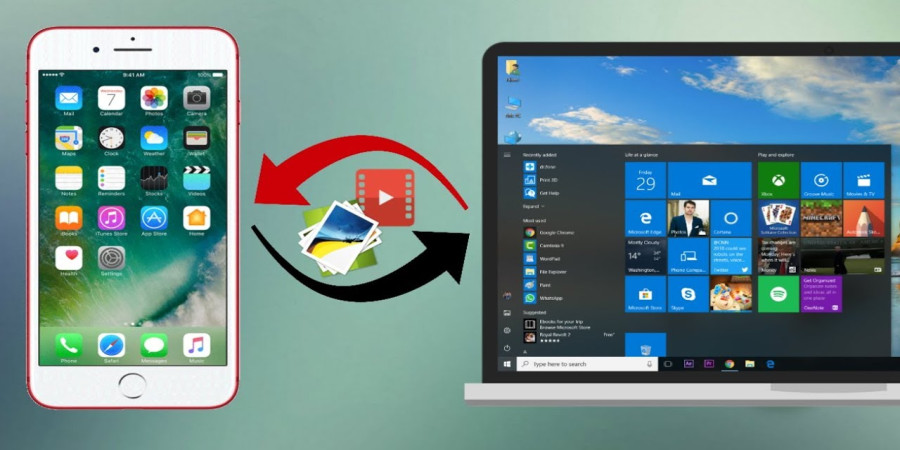
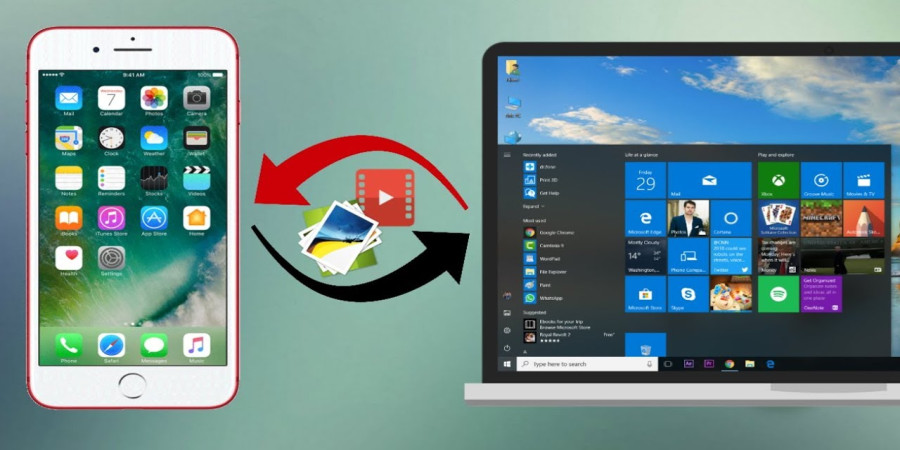
A Guide on Moving Files From iPhone to PC
If you are looking to transfer files from your iPhone to your PC, there are a few simple ways to do it. The most common method is by using a USB cable. Start by connecting your iPhone to your PC using the cable. Once connected, open the File Explorer on your computer and navigate to "This PC" or "My Computer." You should see your iPhone listed as a device. Click on it and browse through the folders until you find the files you want to transfer. Then, simply drag and drop them onto your computer's desktop or desired folder.
Another way to transfer files is by using cloud storage services like iCloud or Google Drive. These services allow you to upload files from your iPhone and access them on any device, including your computer. To do this, ensure that iCloud or Google Drive is enabled on your iPhone and set up with the same account as your computer. Upload the desired files to iCloud or Google Drive on your phone and then download them onto your PC via their respective websites or apps.
Additionally, if you prefer wireless transfers, you can use third-party apps like AirDrop (available for Mac users) or SHAREit (compatible with both Mac and Windows). AirDrop allows you to wirelessly send files between Apple devices seamlessly. On the other hand, SHAREit enables file transfers between devices of different operating systems – iOS, Android, Mac, and Windows – over a Wi-Fi connection.
Overall, transferring files from an iPhone to a PC can be easily accomplished through methods such as USB connections, cloud storage services like iCloud or Google Drive, or wireless transfer apps like AirDrop (for Mac users) and SHAREit (cross-platform option). Choose the method that suits you best based on convenience and compatibility between devices!
Popular articles

Jul 11, 2023 03:07 PM

Jul 11, 2023 03:00 PM

Jul 11, 2023 02:55 PM
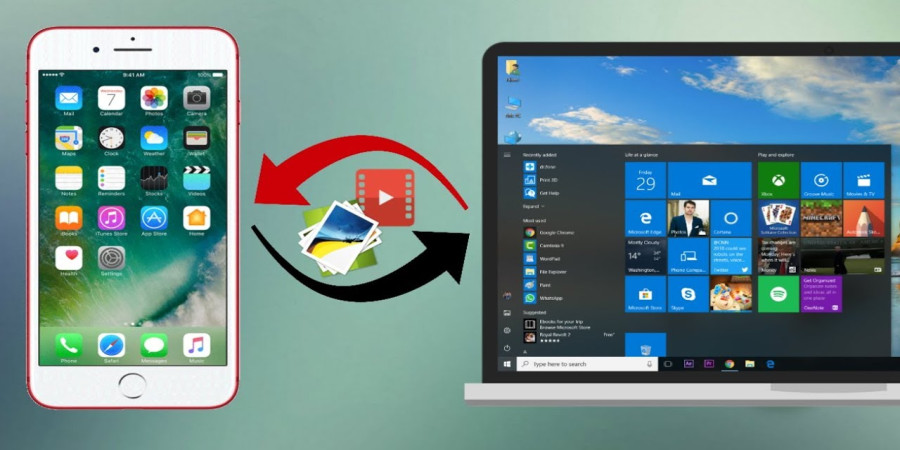
Jun 23, 2023 12:52 PM

Jul 11, 2023 02:50 PM
Categories
Comments (0)